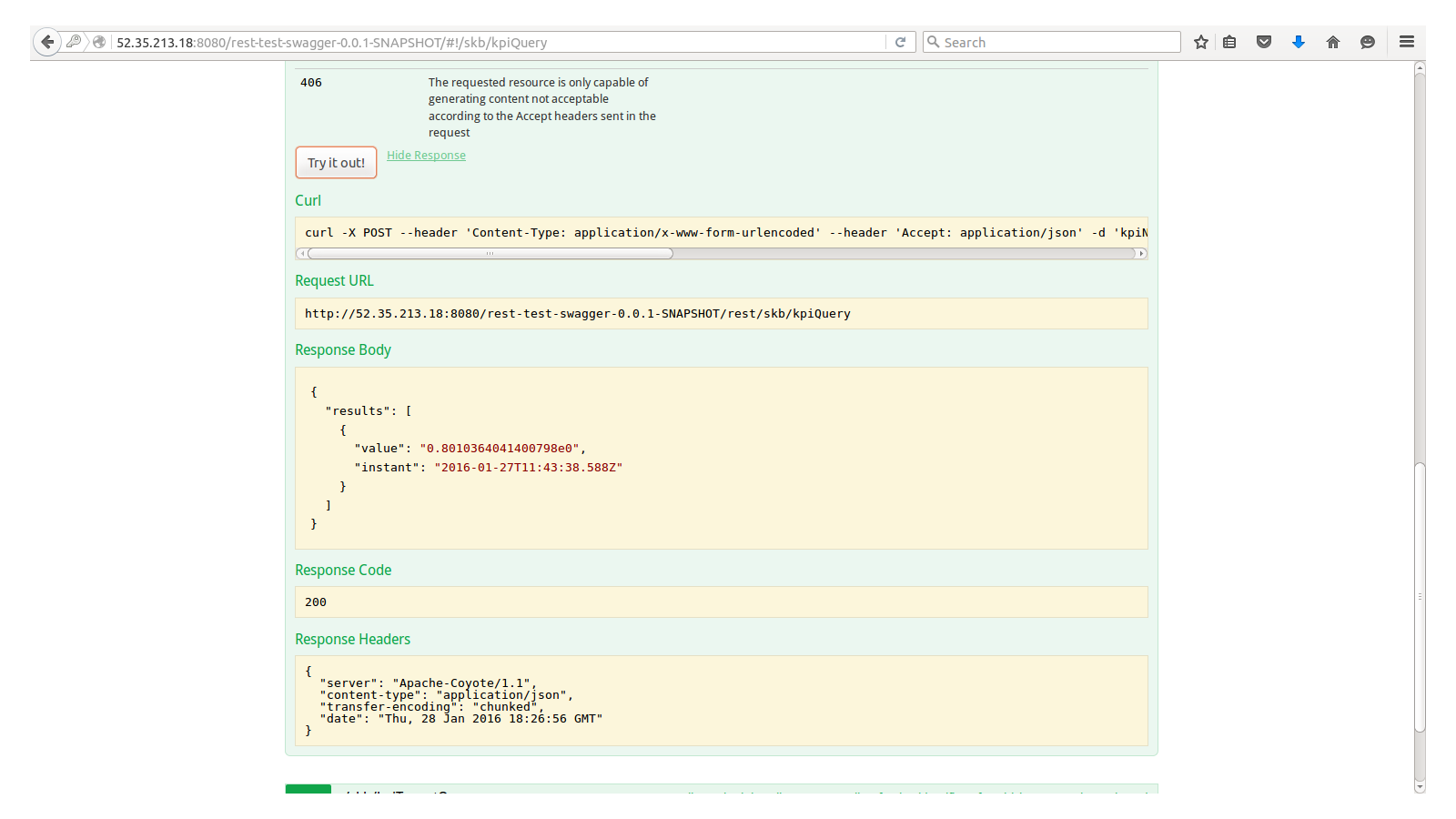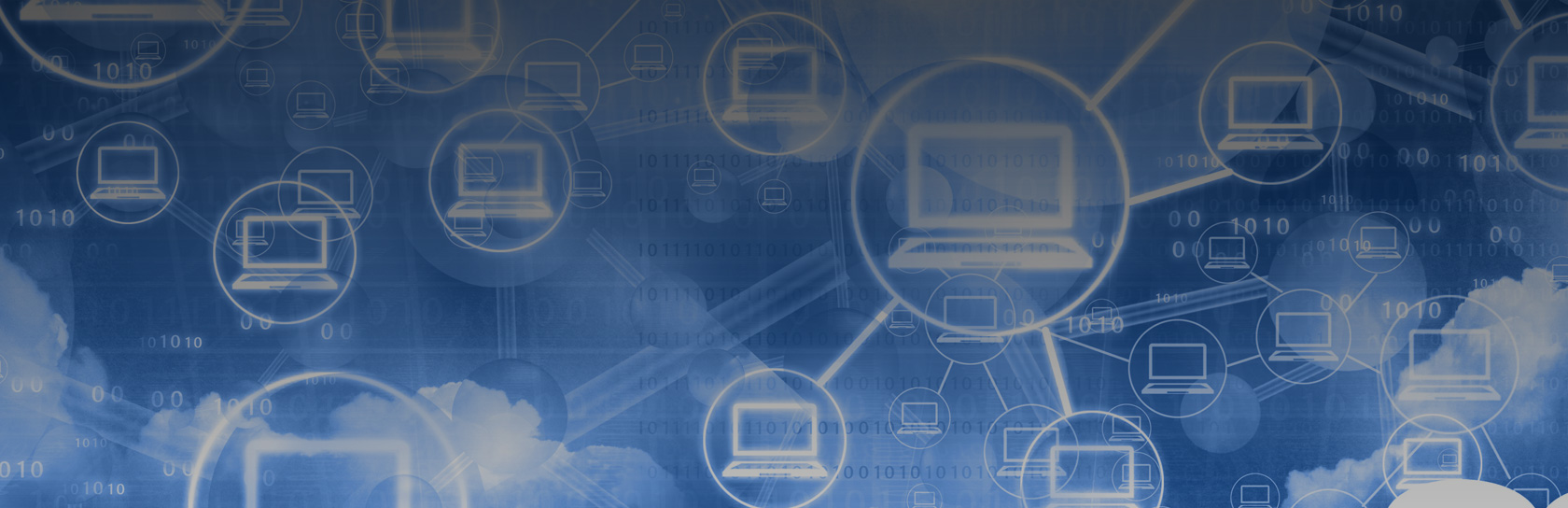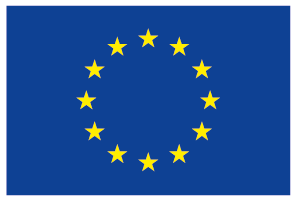Conceptual Analytics Engine
Summary
The Conceptual Analytics Engine is responsible for performing various types of analysis over the Semantic Knowledge Base (SKB) at the Data Layer of the Evaluation Environment's architecture. These types include:
- KPI analysis and evaluation
- Discovery of best BPaaS deployments
- Detection of event patterns leading to KPI or SLO violations
Currently, only the first type is supported through the current implementation.
Architecture Design
The current architecture of the Conceptual Analytics Engine implementation comprises a REST service which is deployed on a servlet container, namely tomcat, and communicates with the underlying Semantic KnowledgeBase in order to pose KPI evaluation queries.
Installation Manual
Development
Currently, the following requirements hold for this component:
- Oracle's 1.7.x JDK or higher
- Apache tomcat 1.7 or higher
- Maven tool for code compilation and packaging
The installation procedure to be followed is the one given below:
- Download source code from (to be completed)
- Unzip code with tar (or any other tool)
- Go to the root directory of the installed code
- Run:
mvn clean install
and then:mvn war:war
- Move the war file to the webapps directory of tomcat and start tomcat, if not yet started
- Test installation by entering in your browser the following URL: http://localhost:8080/rest-test-swagger-0.0.1-SNAPSHOT/
Production
See instructions above
Test Cases
You can run test cases directly from the URL of the REST service due to the use of swagger (http://swagger.io) which enables the execution of the API method exposed by exploiting user input provided in a form-based manner. The following test cases are envisioned:
- Run a KPI evaluation query
Suppose that the user desires to obtain the most recent value for a KPI named as "Reliability". Then, he/she can browse the methods of the API and click on the one named as "kpiQuery". The following screenshot indicates the upper part of the description of the method when selected:  Next, he/she can fill in the kpiName field with the value of "Reliability" and press the "Try it out!" button. He/she will be able to see the respective curl command issued and the request URL as indicated in the following figure.
Next, he/she can fill in the kpiName field with the value of "Reliability" and press the "Try it out!" button. He/she will be able to see the respective curl command issued and the request URL as indicated in the following figure.  Finally, he/she can check the output produced along with the response status and headers by scrolling a little bit more on the screen as indicated in the next figure:
Finally, he/she can check the output produced along with the response status and headers by scrolling a little bit more on the screen as indicated in the next figure: